Resources
How to send a WhatsApp Broadcast?

Navigate to ' Schedule Broadcast' on the side navigation bar.
How to add Multimedia (Image/Video) to your message template?
Go to Settings->Manage Files
Upload your Image or Video and copy the URL.
Paste the copied URL in Step 1 when creating the message template👇
Step 1: Creating a Template (Message)
Upon clicking on +Template on the top right corner, the following window opens.
Craft the desired message and make sure you input all the required fields.
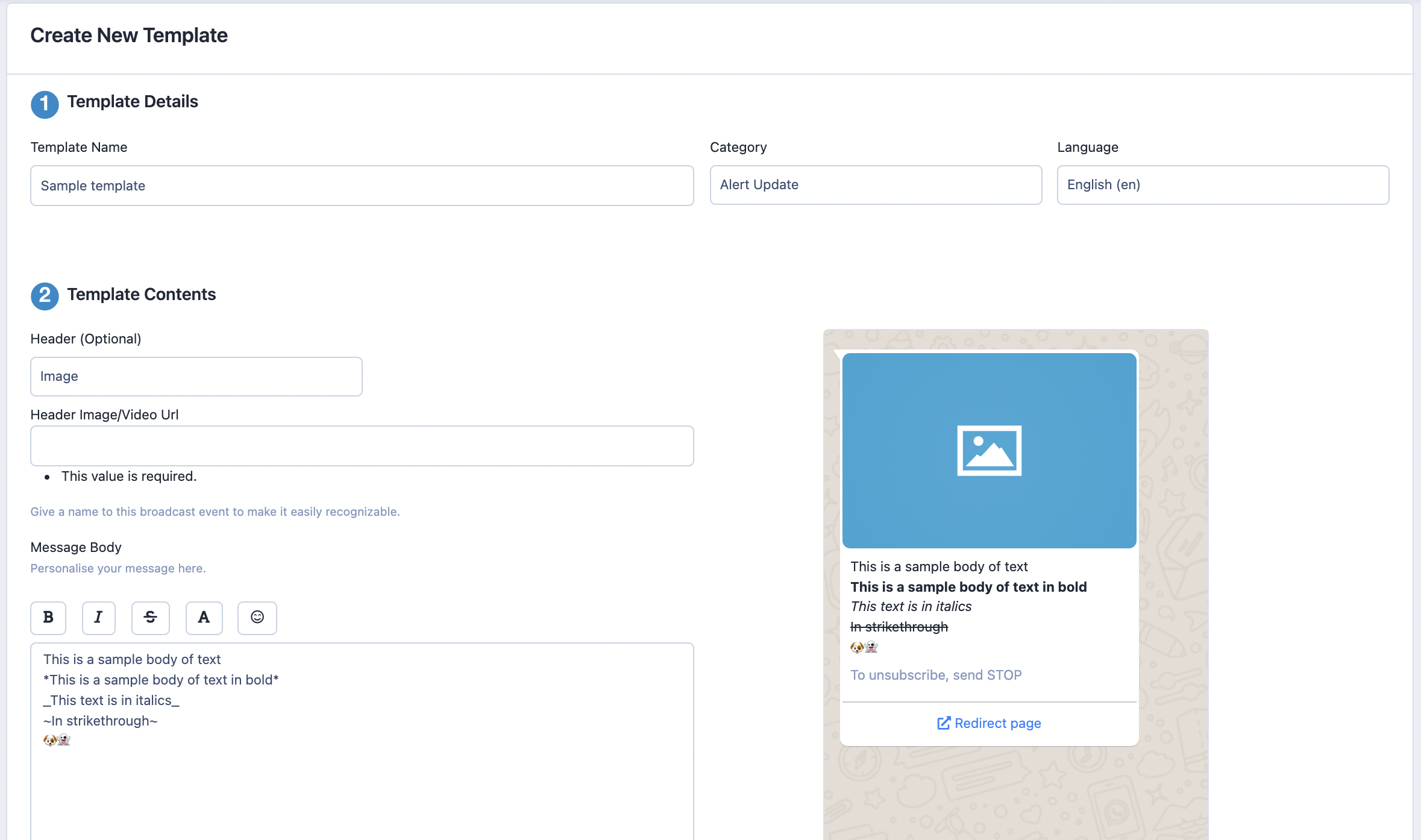
1a: Getting your template approved
WhatsApp only lets you send messages that are approved by WhatsApp.
Submit your well-crafted message by clicking on 'Submit for Approval' and if you face any trouble in approval, check the tips here.
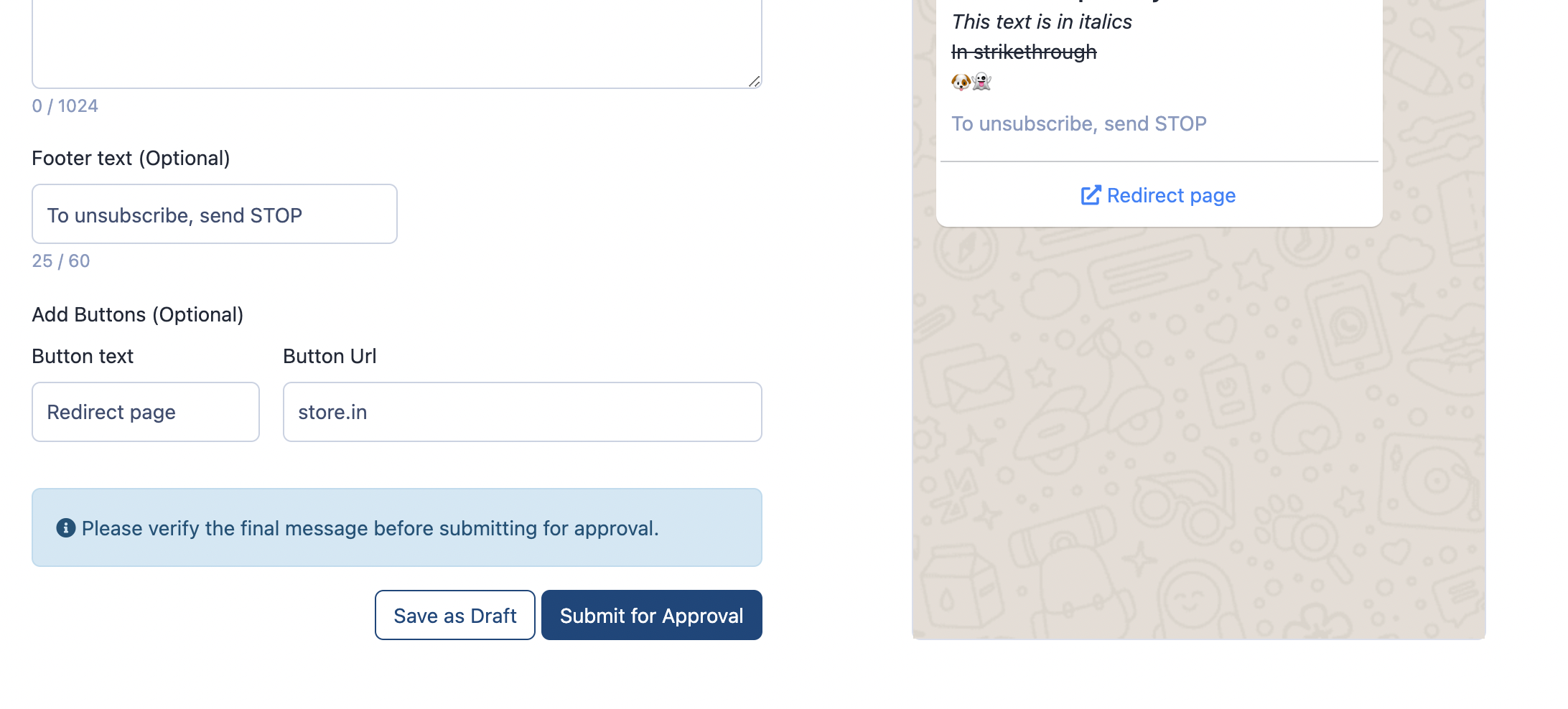
Step 2: Creating an Audience
Move back to the Broadcast page and click on +Audience to manipulate your recipients.
2a. Filter your audience
This lets you dynamically create the audience list from your existing customer base. We believe the filters provided should help you narrow down your target audience for the broadcast effectively.
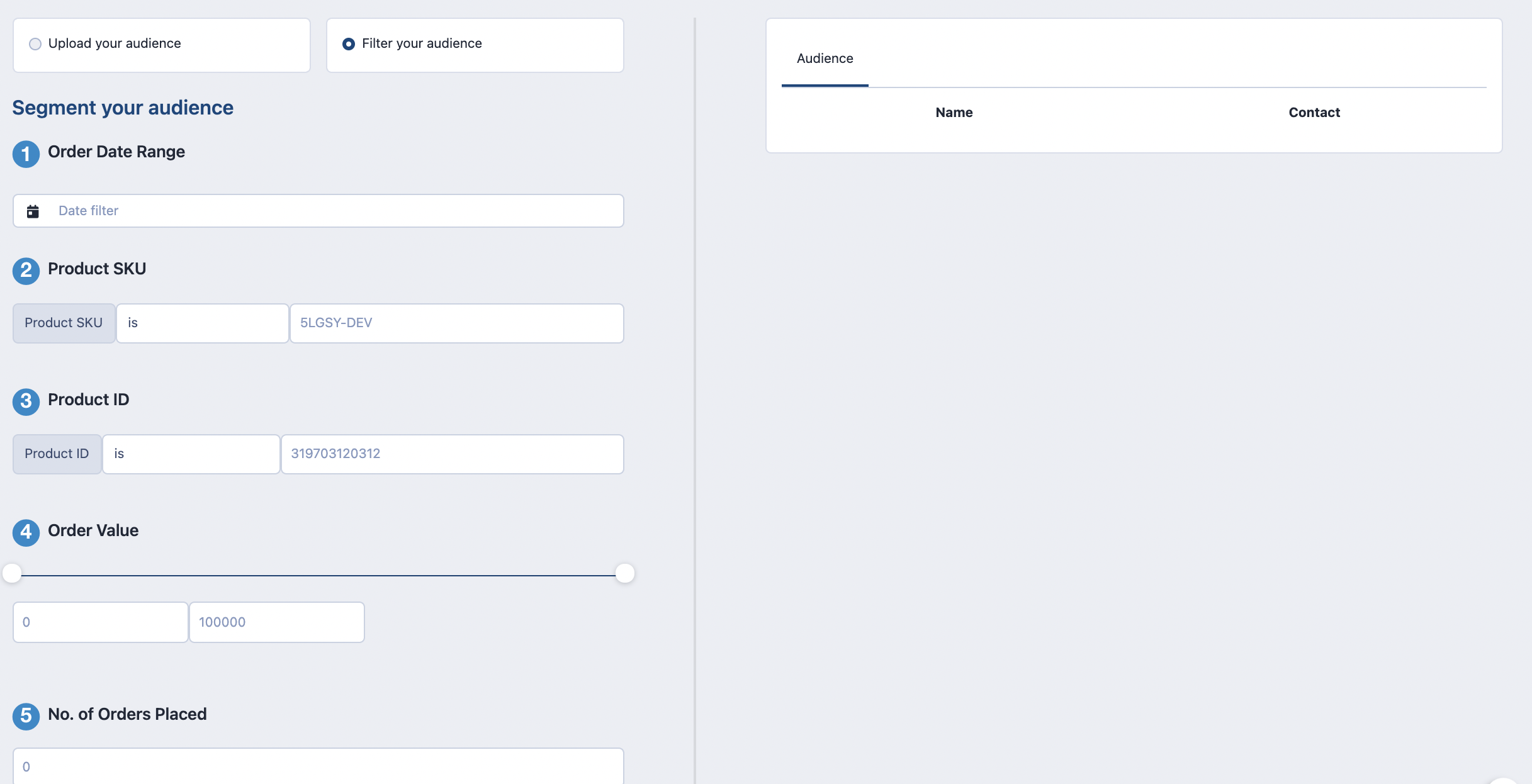
2b. Upload your audience
Have a different/custom audience in mind? Or perhaps a new set of customers you want to acquire?
Use the option below to upload the same.
Please ensure the file is a .csv one and the contacts & name are listed exactly as the Sample Broadcast Template
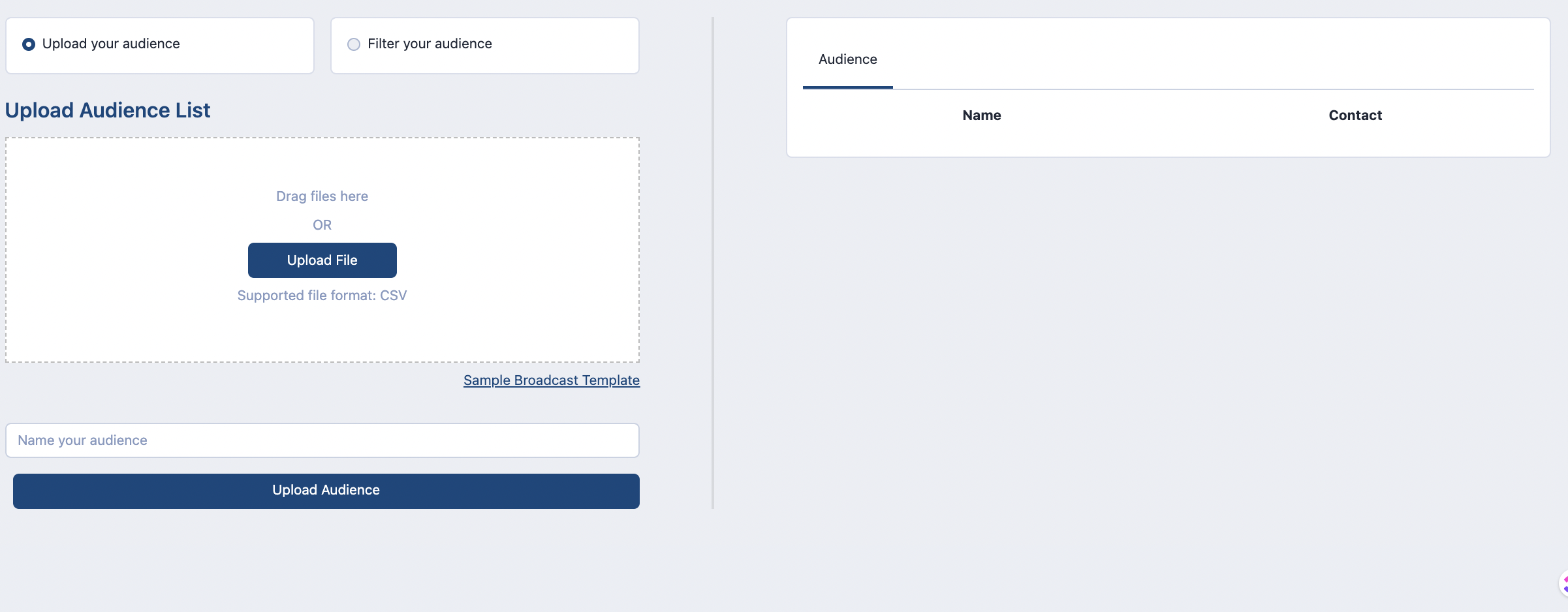
Step 3: Scheduling your broadcast
Now it's time to schedule your broadcast! ( Provided Steps 1 & 2 are completed successfully)
Name your broadcast; Choose the template from your crafted templates; Pick your audience and the Date & Time of broadcast. You're all set.
One last thing: Don't you want to see how the message might appear on the customer's screens?
This is why we built the +Send Test Message feature.
With confirmation that the message looks fine and that you have actually received the message, go ahead and schedule your broadcast!
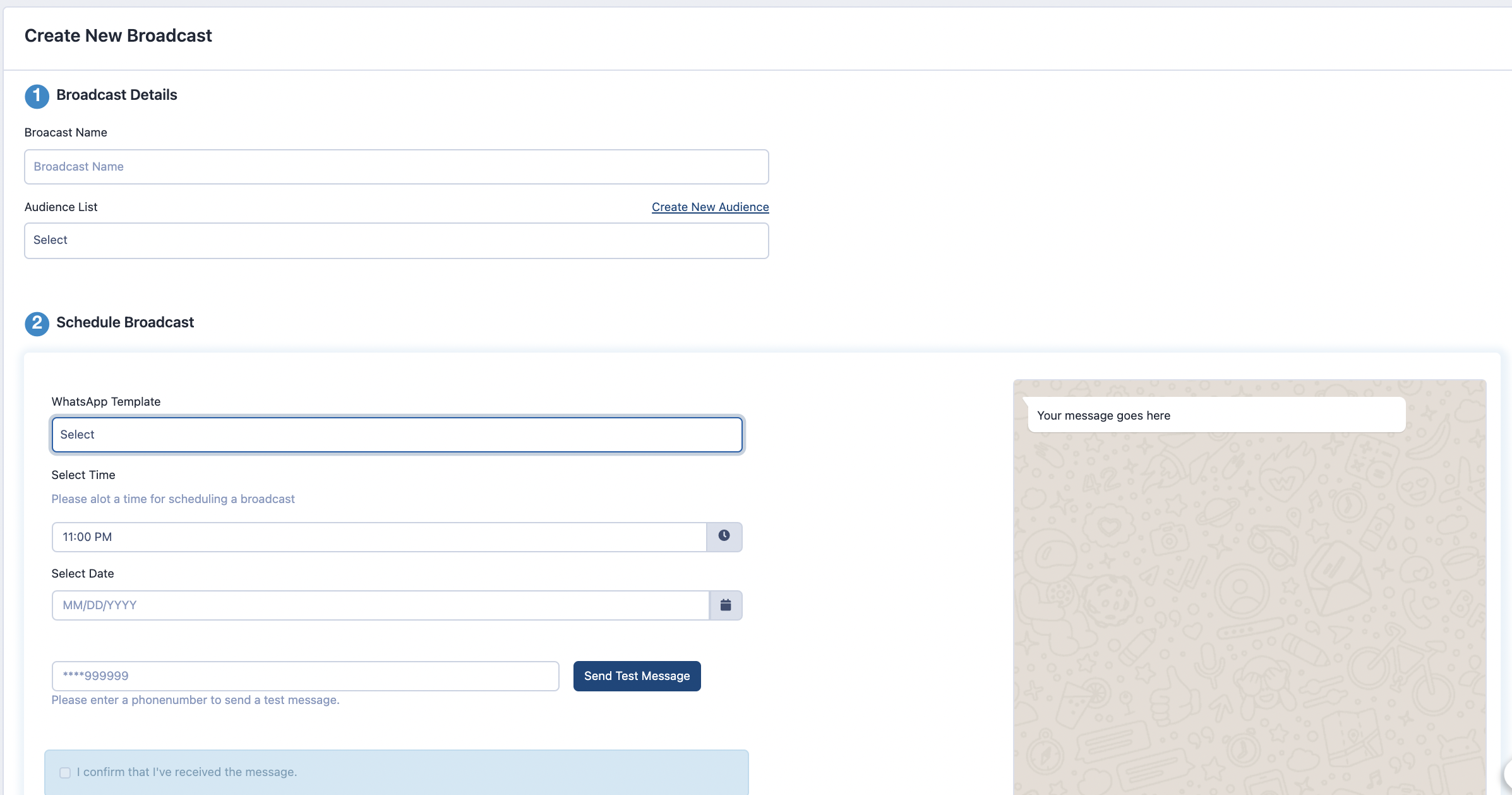
Now you're all set yo reach your customers where they are! 😎
Schedule your broadcast now
Have feedback for us? Any queries? Write to us at support@logisy.tech


.svg)

.png)